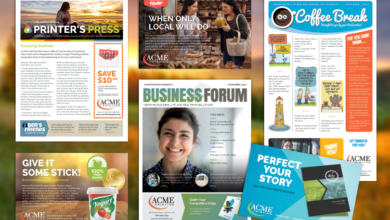Best Practices for Using Computer Cleaners Safely

You must ensure that your computer runs smoothly and has a long life like before. Over time, all that dust, dirt, and grime collect, meaning your device can overheat, lag, or break in general. In that situation, everyone opts for computer cleaners to fix such things. However, these tools can damage the devices if not used correctly. This article will cover how you can run a computer cleaner safely, taking care to maintain that optimal condition.
Why are Computer Cleaners Essential?
A computer cleaner is a specialized tool or substance that removes dust, dirt, and other debris from your computer’s hardware and software. There are two key types: authentic cleaners for the hardware and cleaner masters for virtual requirements.
Regular cleaning of the surface, as well as some interior components, can be achieved with physical computer cleaners such as compressed air, microfiber cloths, and specific cleaning solutions. A software computer cleaner is like that program in which you can remove your unnecessary files from the system for others and also boost the system performance and malware protection.
Deployment of Physical Computer Cleaners
Handle your computer carefully when using a physical computer cleaning. The following are recommended methods to guarantee secure and efficient cleaning:
Turn Off and Unplug Your Computer
Regardless of your preferred PC cleaner, always use it after turning off your device and unplugging it from any power source. This is crucial for your security and avoids damaging the computer system’s internal components. Also, remove any attached peripherals (a mouse, keyboard, or external drives) to simplify the cleaning process.
Use the Right Tools
There are a series of tool options to utilize when cleansing your computer, so you must ensure the tools fit appropriately. It should be sufficient to use only a microfiber cloth for cleaning screens and other surfaces. Compressed air can is an excellent tool for cleaning vents and keyboards out of dust. However, using the compressed air right is equally essential; hold the can upright and short-bust spraying to avoid moisture buildup.
For more in-depth cleaning of the internal components, we will use special computer cleaner kits with soft brushes designed to carefully discharge dust and pollution without causing mechanical stress by direct contact. Do not use household cleaning products, as they can contain chemicals strong enough to ruin your computer.
Clean Your Screen and Keyboard
Your computer screen and keyboard are two things that you rarely use, so it is expected to reduce dirt from them. Gently wipe your screen with a wet microfiber cloth or an appropriate computer cleaner that is safe for screens. Do not spray the cleaner on the screen, as extra liquid can get into the device and harm it.
Keep Vents and Fans Clear
Dust buildup can severely decrease your computer’s performance by preventing air from flowing through the vents and fans. Use a can of compressed air to clean these areas regularly so your cooler works well and does not restrict PC performance. While also using compressed air, if you begin to clean with it, hold the computer at an angle so that dust doesn’t go further inside.
Consider opening a desktop case and removing dust occasionally on its internal components, using a soft brush, gently removing dust particles from the motherboard graphics card, etc. As with everything, ensure the computer is powered down and unplugged before the internal cleaning effort Blooket.
Best Practices for Using Software Computer Cleaners
It’s critical to maintain the software aspect of your computer in addition to the hardware components. The following are the best ways to use a computer cleanup program safely:
Choose a Reliable Software Cleaner
Be wary of software computer cleaner options, as some subpar solutions are available on the market. Do not download questionable or unfamiliar software that may contain malware regarding the material. The other way is to research the most trustworthy computer cleaner using reviews that various users and security experts have left.
Regularly Run Scans
You can run regular scheduled scans with an effective software computer cleaner that will eliminate unwanted files, clean the registry file dump, and increase system speed. Performing these scans periodically will remove all the junk files and improve your computer’s performance.
Back-Up Important Data
The first thing that you should do before using a software computer cleaner is to make sure all of your essential data and files are backed up. There is a minimal chance that the cleaning does not go well and causes potential data damage, so if you don’t have anything important or want to spend less money on it, continue using reputable cleaners such as CleanMyMac. It guarantees that your data is safe and, in case of any problem, it can be retrieved.
Use Built-in System Tools
Many operating systems have built-in utilities that allow you to clean your computer. For instance, Windows has the Disk Cleanup tool, which will help you dispose of brief files and recover space. Like Windows, macOS has several ways to manage storage and ensure your system works well.
Conclusion
Using a computer cleaner is critical to keeping your device running efficiently for as long as possible. By following the best practices above, you can clean all aspects of your computer. Always remember to power off and unplug your device before cleaning, be sure you are using the correct tool for the job, and back up all data on a software cleaner.
Regular maintenance and safe use of computer cleaners are essential to keeping your PC running smoothly and efficiently. By staying ahead and monitoring your computer, you can ensure it works at its best and consistently delivers excellent performance.